This New Service Lets You Have a Movie Night With Friends Without Leaving Your Home
Grab some popcorn and start streaming together.
Most of us have only been social distancing for a couple weeks, or even just a few days, but all of this time indoors can feel like forever. Simple pleasures like inviting friends over to watch a movie might feel like distant memories, but a new service is helping us all stay connected and entertained while we do our part to slow the spread of coronavirus (COVID-19).
Netflix Party allows you to stream content with your loved ones at the same time whether they’re down the block or across the country. Instead of calling or texting each other to hit play at the same time on a particular movie or TV show and hope that everything stays synchronized, this makes sure you’re always seeing the exact same thing on your screens and provides a chatroom to dish on what you’re watching. Plus, it’s totally free — if, as the name suggests, you have a Netflix account. (You’ll also need to make sure everyone you want to watch with is signed up for an account.)
Sadly, the service only works on desktop or laptop computers, not regular TV sets, but that is how you can have the fun chat component. You also need to use the Google Chrome browser (they’re working on getting it to work on other browsers too), then you simply install an extension (a little bit of software that adds fun things like this to the browser) and start inviting your friends and family to viewing parties!
Here’s a step-by-step breakdown of how to use Netflix Party:
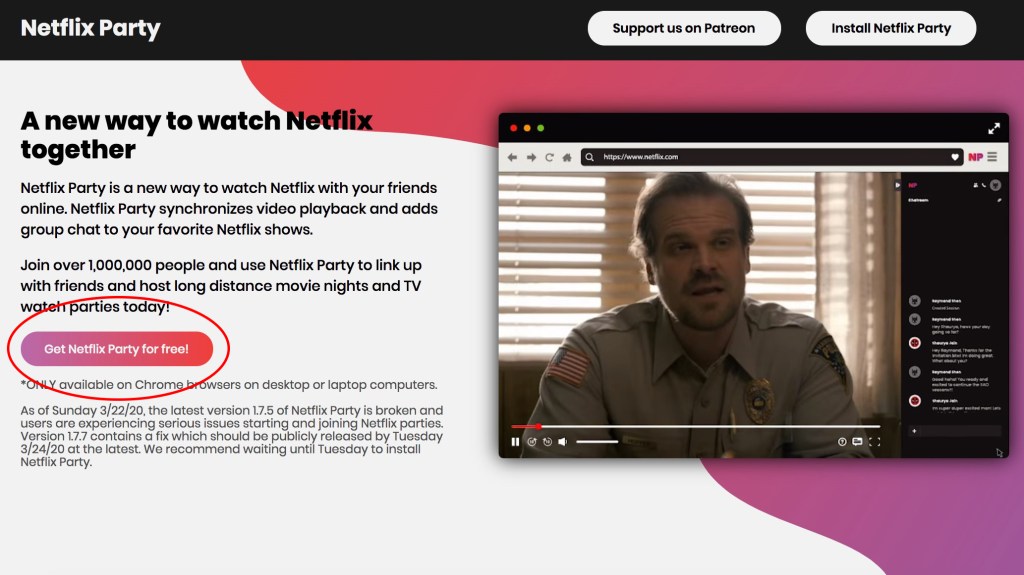
Start by clicking on the “Get Netflix Party for free!” button. This will load the extension in the Chrome Web Store, shown below.
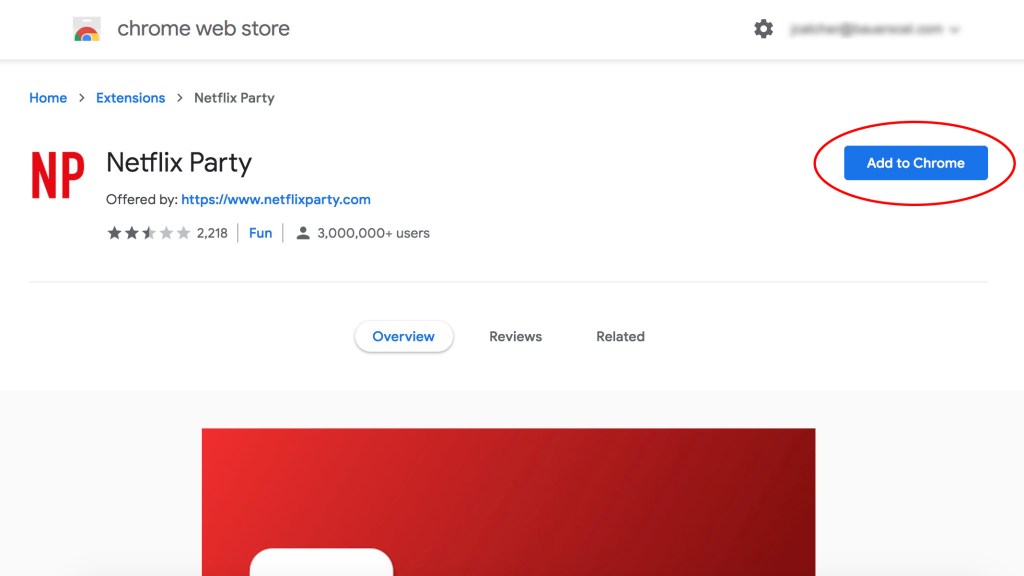
After clicking “Add to Chrome,” you’ll get a pop-up asking if you’re sure you want to add it. Click the “Add extension” button, shown below, to install it.
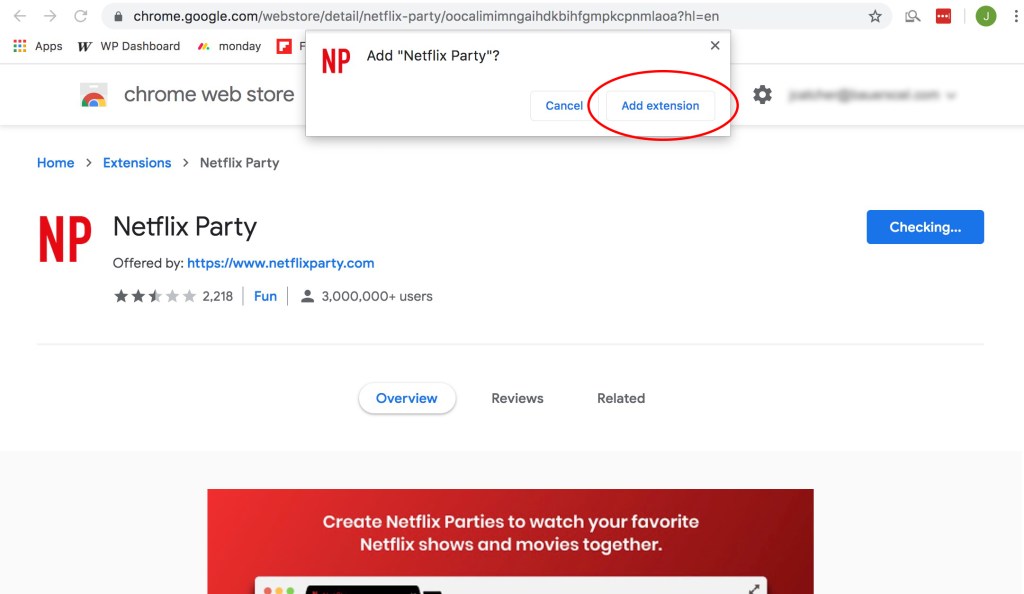
Once it’s installed, you’ll be able to see the NP icon on your browser next to the URL bar. Now go ahead and pull up a movie or show you want to watch with a group. Once it starts playing, you’ll see a pop up ask if you want to start a party. (If that doesn’t automatically appear, just click on the NP icon to get it going.)
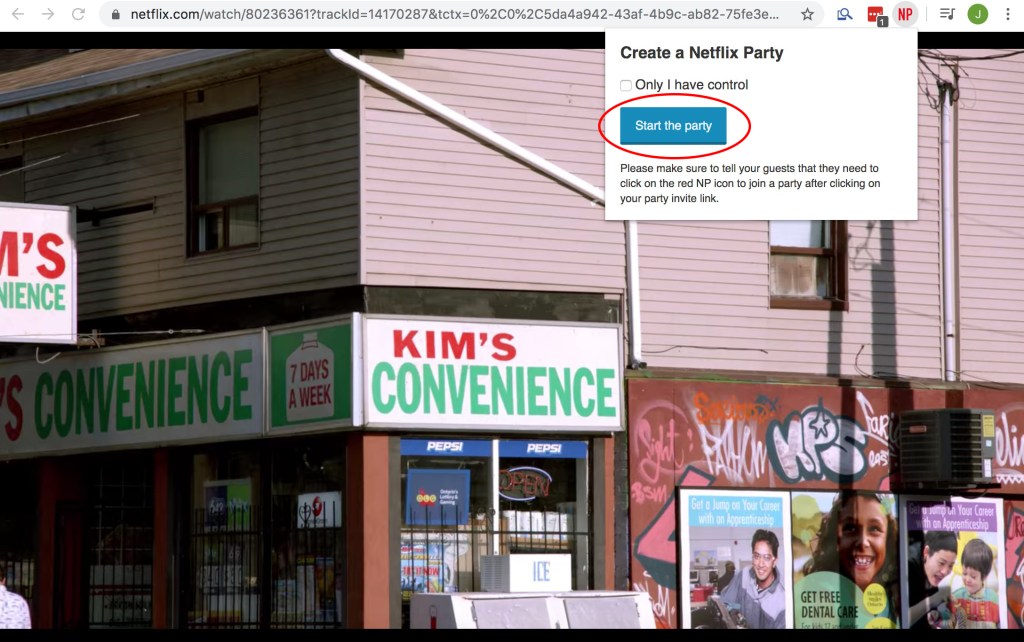
Once you start the viewing party, the pop up will change to one with a link you can share with friends to join in. You can also access that link to add more people by clicking the icon, shown below.
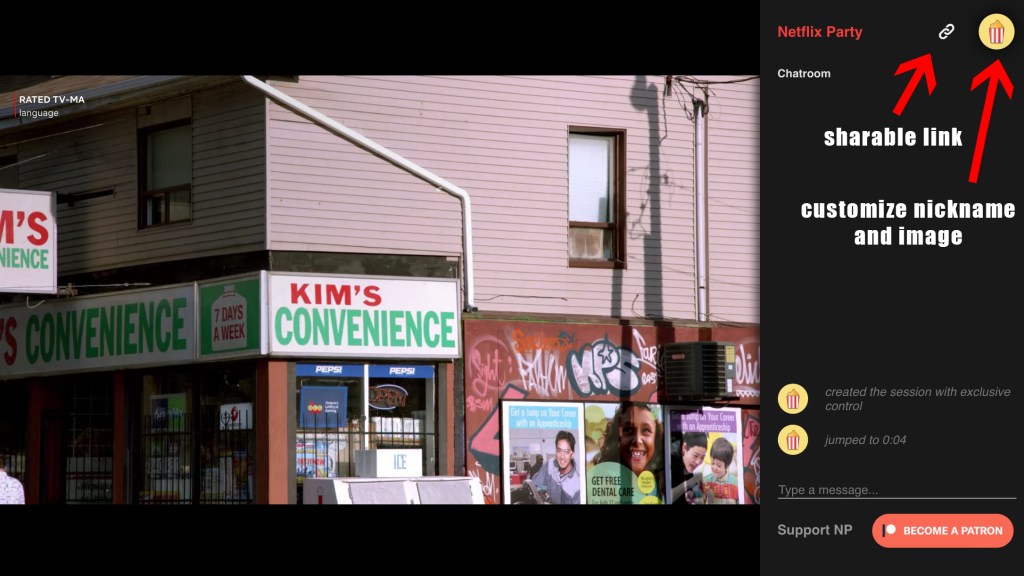
While you wait on more people to join, go ahead and click into the icon on the farthest right to change your nickname and image — it adds some extra fun and helps you keep track of who’s saying what in the chat box!
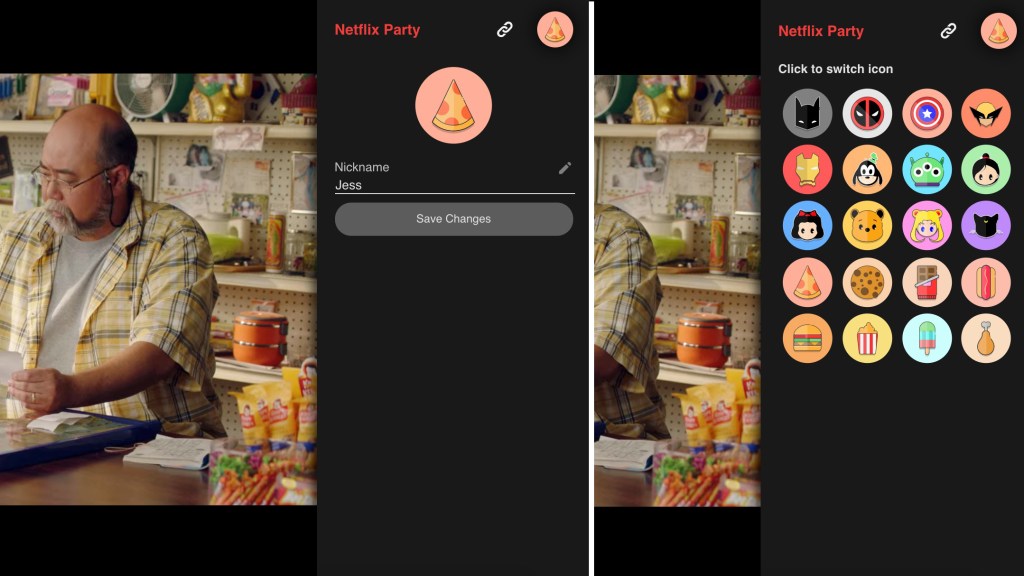
The service doesn’t list a maximum amount of people who can join into each viewing party, but there’s nothing stopping you from trying it out with as many friends as you can! (I also recommend giving the hilarious and heartwarming Kim’s Convenience a watch, the show featured in these screencaps.)
One important note: Like any other web-based service, Netflix Party has experienced a few glitches and bugs as more and more folks sign up to use it, but they’re working diligently to make sure things continue to work smoothly.
Now go ahead and plan a movie night with your family and friends without having to take a step outside! This isn’t just great for dealing with social distancing and quarantines, but can continue to come in handy to spend time with loved ones who live far away regardless.
Here’s to staving off boredom and staying connected!
















