How to Block Annoying Facebook Ads
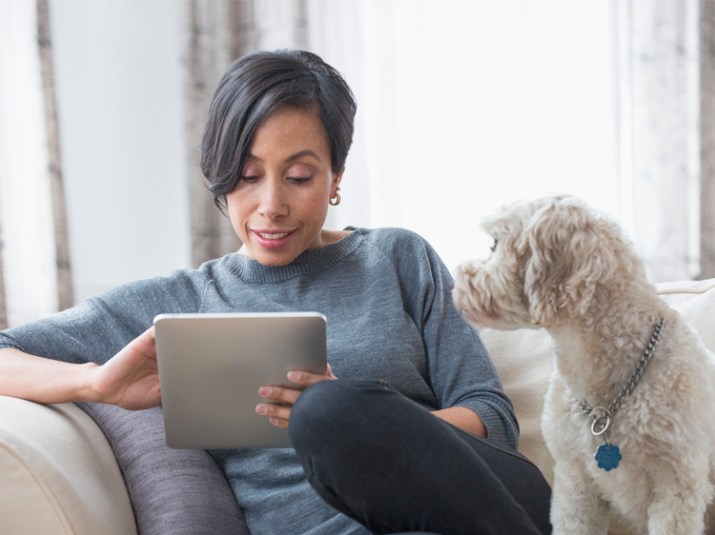
Facebook is pretty fun way to waste time, isn’t it? There are cute videos of puppies, out-of-the-box recipes, adorable photos of your best friend’s new twins, and tons of useful and entertaining articles. The only problem? Advertisements. Although it’s obvious that Facebook needs ads to exist, it’s annoying (and really creepy) to see advertisements that correlate with not only with your search history, but sometimes with what you recently mentioned out loud in a conversation. Freaky, isn’t it? But what if there was a way to silence those ads, even just for a minute or two? Thankfully, there is a way to do just that, and it’ll only take a second.
Remove Facebook Ads on Desktop
If you scroll through Facebook on your desktop, just move your mouse over to the little upside-down triangle in the right-hand corner. From there, go to “Settings.” Once you’re in Facebook’s Settings, click on the “Ads” tab located on the left-hand side. Then, click on the “Hide ad topics” tab: You should see a list of topics including “Parenting,” “Pets,” and “Alcohol.” Choose the topic you want to weed out of your feed and click on the toggle to the right to hide the topic. Facebook allows users to hide topics for six months, one year, or permanently.
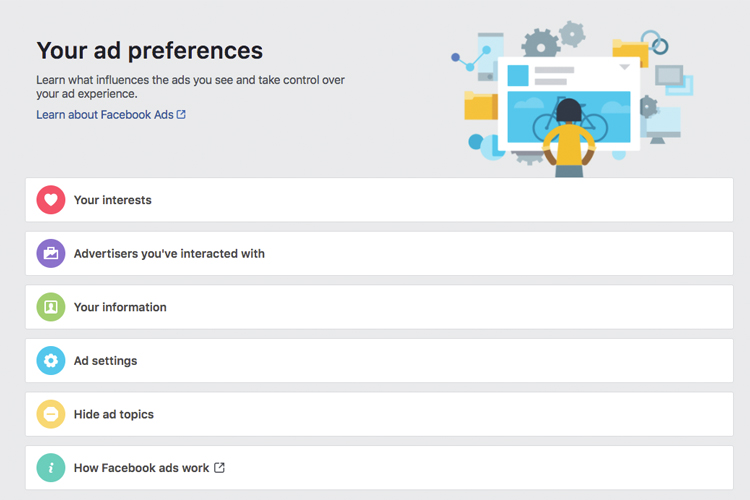
(Photo Credit: Facebook)
If the particular topic you’d like to hide is missing from the list, Facebook also allows users to “Suggest Other Topics.”
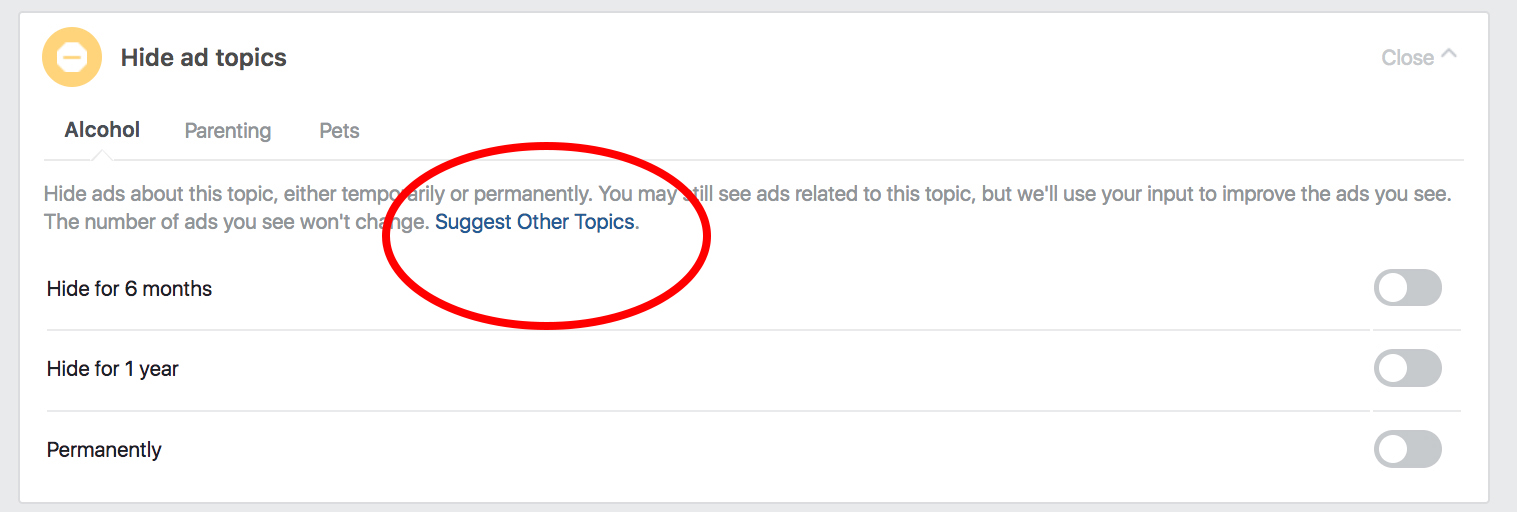
(Photo Credit: Facebook)
Remove Facebook Ads on Mobile
Removing Facebook ads from your phone is just as easy. Simply navigate to your account’s settings (described in the instructions above), scroll to the bottom, and choose “Ads.” This should take you to the exact same “Hide ad topics” screen mentioned above. Once there, simply choose the amount of time you’d like it gone.
Opt Out of Targeted Ads
To opt out of seeing targeted ads — aka ads that relate to your searching habits — navigate to the upside-down triangle in the right-hand corner of your screen (like we mentioned before) and click on “Settings.” In a left-hand column, you’ll see “Ads.” Click on it, and a new “Ads based on my use of websites and apps” setting should appear (this tab is located above the “Hide ad topics” tab.) Click on the “Edit” link and then mouse your way over to the “Choose Setting” button and select “Off.” Ta-da! Facebook will no longer receive your information from its partners, nor will it send your information to advertisers.
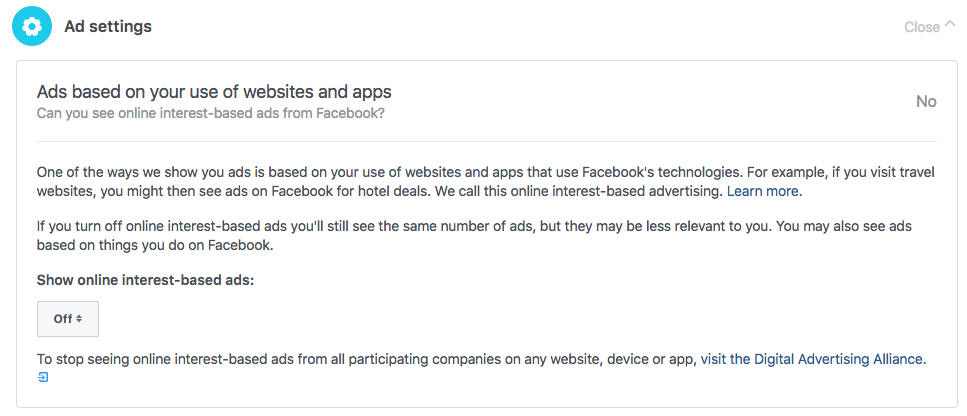
(Photo Credit: Facebook)
While these quick settings won’t banish all Facebook ads forever, at least you can scroll knowing your personal information isn’t being shared. Plus, you won’t have to deal with ads that are particularly annoying, like video ads that feature Charmin’s “My Shiney Hiney” jingle.
More From FIRST
Moms Who Hate Clutter Will Appreciate Woman’s Clever Coffee-Pod Storage Hack
Mom’s Pacifier Hack for Teething Babies Is a Must-Know
Keep Your House Smelling Fresh With This Cotton Ball Life Hack
















