How to Delete Your Embarrassing Facebook Posts

Ever wondered how to delete Facebook posts? If so, you’re certainly not alone. In a digital age, just about anything and everything we say online can be pulled up in a matter of a few clicks — especially in a place as public and accessible as Facebook. And yes, this includes those embarrassing Facebook posts you still have on your timeline that you hope no one ever sees.
Unfortunately, if people have access to your profile, they will be able to see everything you have publicly shared — even if it was a long, long time ago. And one way or another — if they really wanted to, and had lots of time on their hands — they could possibly use these embarrassing Facebook posts against you. But the good news? There is a way you can learn how to delete Facebook posts. And it’s a lot simpler than you might think.
First, pull up your cringeworthy post of choice.
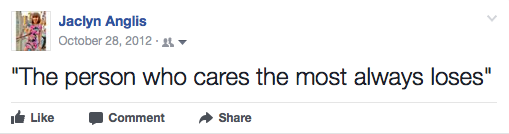
I’m not sure what I’m more embarrassed by: my obvious passive-aggression or the fact that I didn’t even attribute the quote… or use a period.
Next, click on the downward-facing arrow on the upper right hand corner of the post. You’ll see a list of options toggle down below.
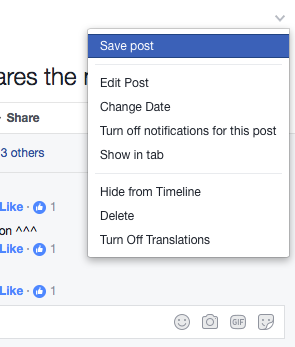
Then, hit that delete button. You’ll see this warning sign pop up that the post is about to go *poof* from your timeline.

Click “delete post” again, and voila! No more embarrassing and unattributed quote staining my pages in the days to come.
But wait! What if you have more than one humiliating post that you wish would never see the light of day on your wall again? Worse yet, what if they’re all in a row?
No problem. You can do away with multiple posts at one time, too.
All you have to do is download Google Chrome 7. Then, get yourself the Facebook Post Manager Chrome extension from the Chrome web store. Finally, you’re able to delete posts in bulk!
Goodbye to holding your breath when someone new views your page!
More from FIRST
Here’s How to See Who Deleted You On Facebook
How to Hide Alerts from Annoying Text Messages
Nowhere Near an Outlet? Do This ONE Thing for An Extra 30 Minutes of Battery
















