A Creative Suite is Pivotal to a Content Creation Itinerary
CapCut’s creative suite can take care of the most important video editing protocols for almost any project.

If you are a content creator in any digital space, you need to curate a presentation, you want to increase marketing efforts, or anything in between, a creative suite can be a fantastic tool to have in your itinerary to make the content creation process faster and more streamlined, while prioritizing quality.
Creative video editing suite tools
When it comes to utilizing a creative suite for video editing, there will likely be different tools on offer depending on the developer – and these will all provide different levels of both functionality and quality. This is where opting for CapCut is a fantastic idea, as not only is it free and brings nothing short of the most professional results, but it is also powered by the most intuitive, cutting-edge AI technology available for ultimate productivity. With this suite, there’s no longer a need to learn extensive, complicated editing functions for results that will be equivalent to your skills; you will be able to set a few simple parameters and let the software take care of the hard work for you. This suite consists of:
Crop, trim, and resize capabilities
Find all of the traditional cropping, trimming, splitting, and resizing functions, albeit with one-click AI performance for stunning results and content you can be proud of.
Auto Captioning
Add a whole new level of accessibility to your videos with auto-generated captions to capture attention and get messages across without the need for additional audio (for audiences with unique needs or who are on the go).
Music and sound effects
Make boring video footage more dynamic and engaging with an extensive library of sound effects and royalty-free music to suit every need.
Video editing with multiple tracks
Alongside the music and sound effects mentioned above, users will also have access to an unlimited catalog of audio clips, images, video content, and a plethora of text tracks.
Background removal
When you want to create videos and don’t have a beautifully curated backdrop, automatically removing backgrounds from videos and even images can be a great way to save money without detracting from your content or losing the quality viewerships expect.
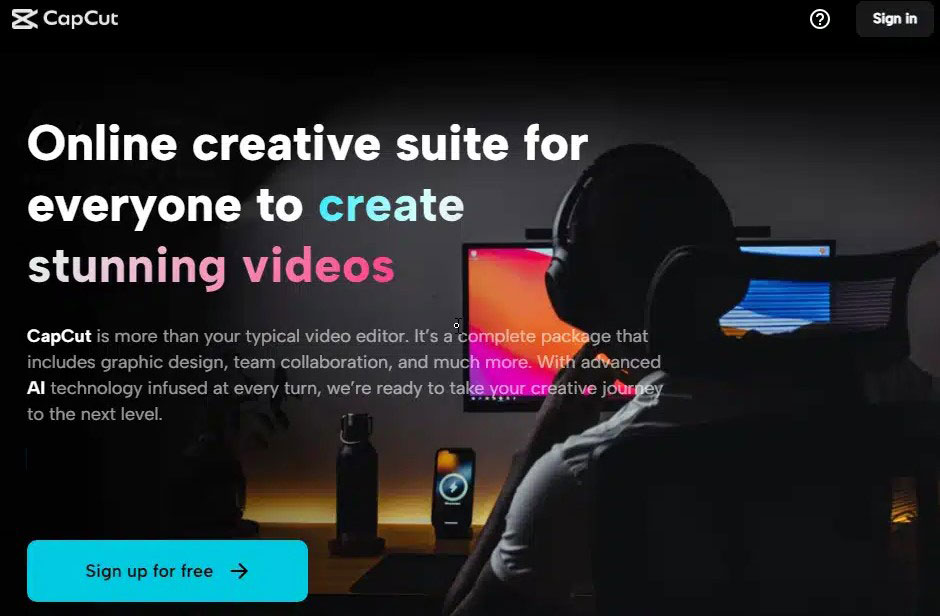
Fully customizable photo and video templates
CapCut’s creative suite also has thousands of editable photo and video templates that have been designed to meet the needs of almost any type of content, so users will no longer need to trawl the web for stock footage or spend huge chunks of time hoping to find suitable imagery for promotional materials and so much more.
Share, collaborate, and win
One of the standout additional features of CapCut’s suite is that it also offers a complete package for users who create a free account, by opening up the ability to save projects to the cloud and promote collaboration with shareable links. This will have benefits for businesses with graphic design teams and can even help with project management, where leaders will have a better opportunity to direct projects and get content created on time, simply, and at a professional level.
Why use CapCut’s creative suite?
There are so many benefits to using this software; the main ones being time and money saving capabilities, the ability to create high-quality content fast, and negating the need for learning a new skillset (in this case, editing). Users will be able to simplify workflows, meet top graphic design parameters with little effort, fully leverage the performance of next generation AI, and so much more.
The great news is that CapCut’s creative suite can take care of the most important video editing protocols for almost any project, but it also has a well-appointed website with tools ranging from a YouTube video editor to an AI image upscaler, so you can curate content that’s fit for social media platforms, in business settings, in classrooms, and everything in between.
















