How to Stop Strangers From Seeing Your Facebook Posts
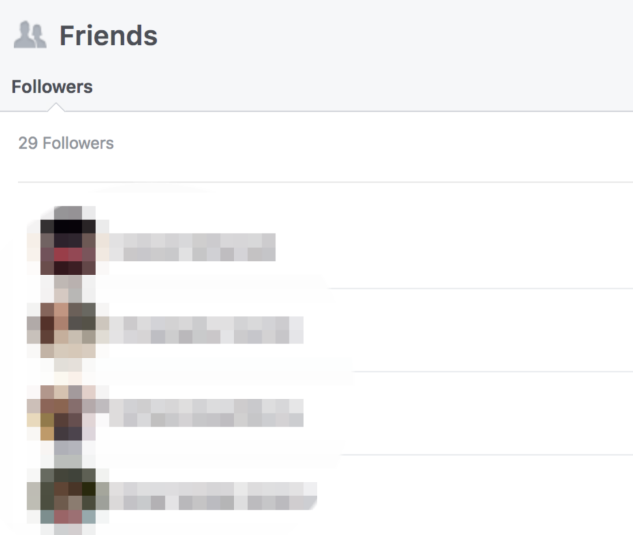
If you’re anything like us, you’re happy knowing that your Facebook followers are the same people you know and love to share your thoughts with, aka your Facebook friends. But did you know that you might have Facebook followers that are total strangers? Even if you’re not “friends” with them on the social networking site, these folks may be able to see your Facebook posts that you’d much rather keep private. Yikes!
Luckily, there are relatively simple ways to prevent goodness-knows-who from becoming your latest Facebook followers — and even removing them from your page if they’re already there.
How to find your Facebook followers
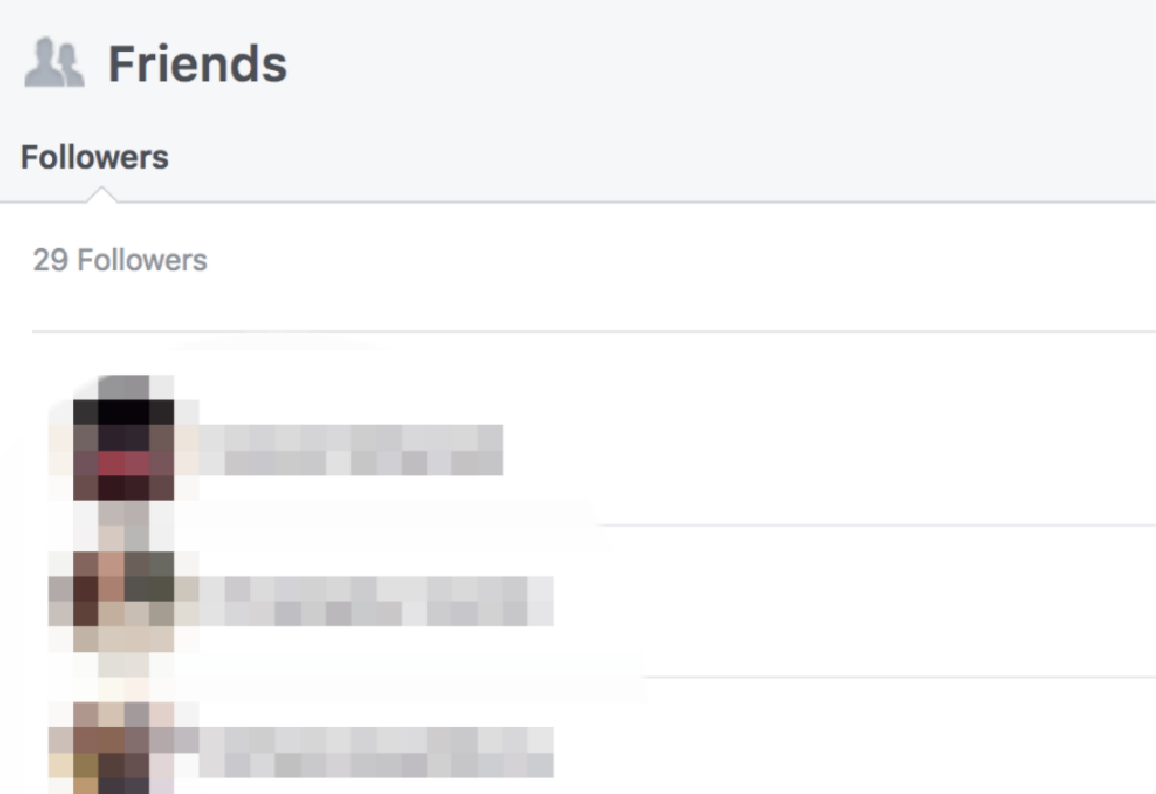
Before you investigate your followers, you sort of have to investigate… yourself. Once you’re logged into Facebook, open your profile page and zero in on the bottom right-hand corner of your cover photo. You’ll see a button with three periods. Click on it, and select the option “View As.” You’ll see what your profile looks like to the public eye, and from there you can click on your “Friends” list. Then, you’ll be able to see a list of people who are your Facebook followers — provided that your page isn’t already set that only friends can see it and provided you actually have any followers in the first place.
How to remove Facebook followers
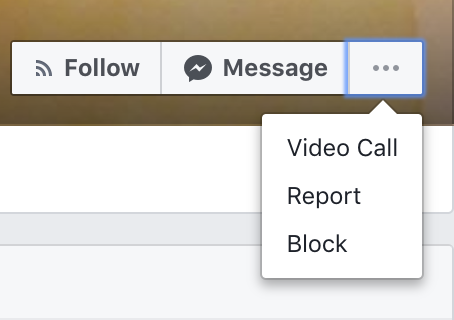
Unfortunately, the only tried-and-true way to get rid of your Facebook followers completely is to block them one by one, but this is pretty easy to do. Just click on the person’s name, and you’ll be directed to his or her profile. From there, you can hit the button with three periods on the bottom right-hand corner of his or her cover photo and select “Block” from the options it gives you.
How to hide posts from Facebook followers
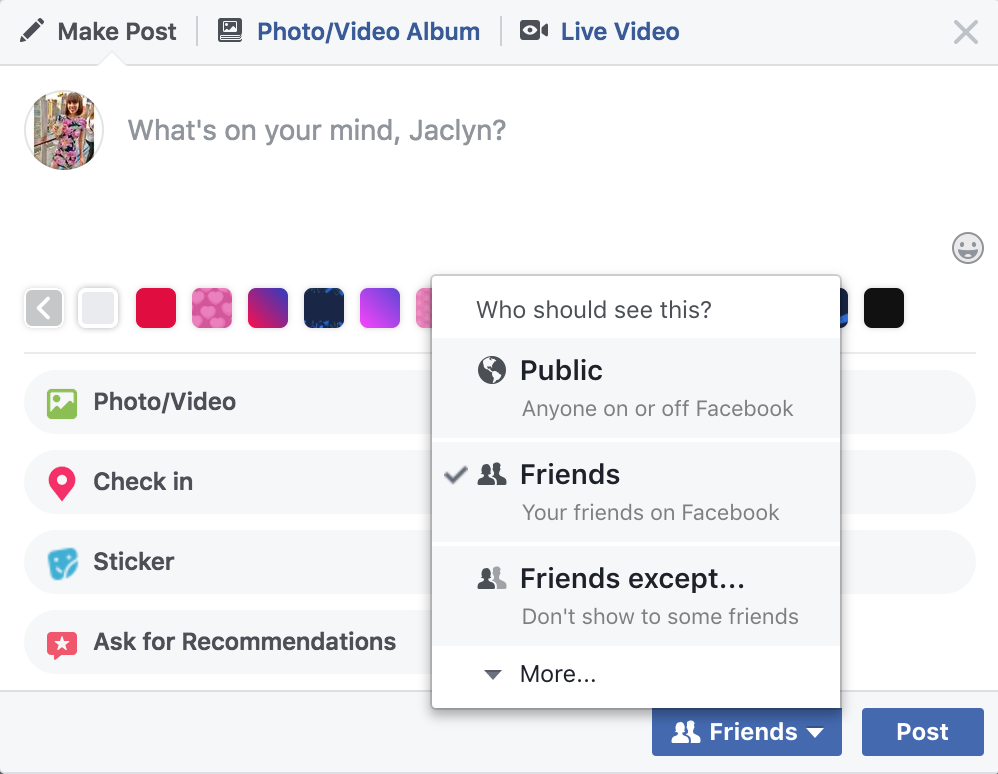
It never hurts to remember that your Facebook followers can only see posts that are set as “Public.” Did you know that every time you make a post, you have the option of setting it so that only your friends can see it? Conveniently, that option is located right next to the “post” button. And even better? You have the option of going back to posts already made public and simply clicking the “edit” button option to make those only available for friends to see in the future. Perfecto!
How to prevent Facebook followers
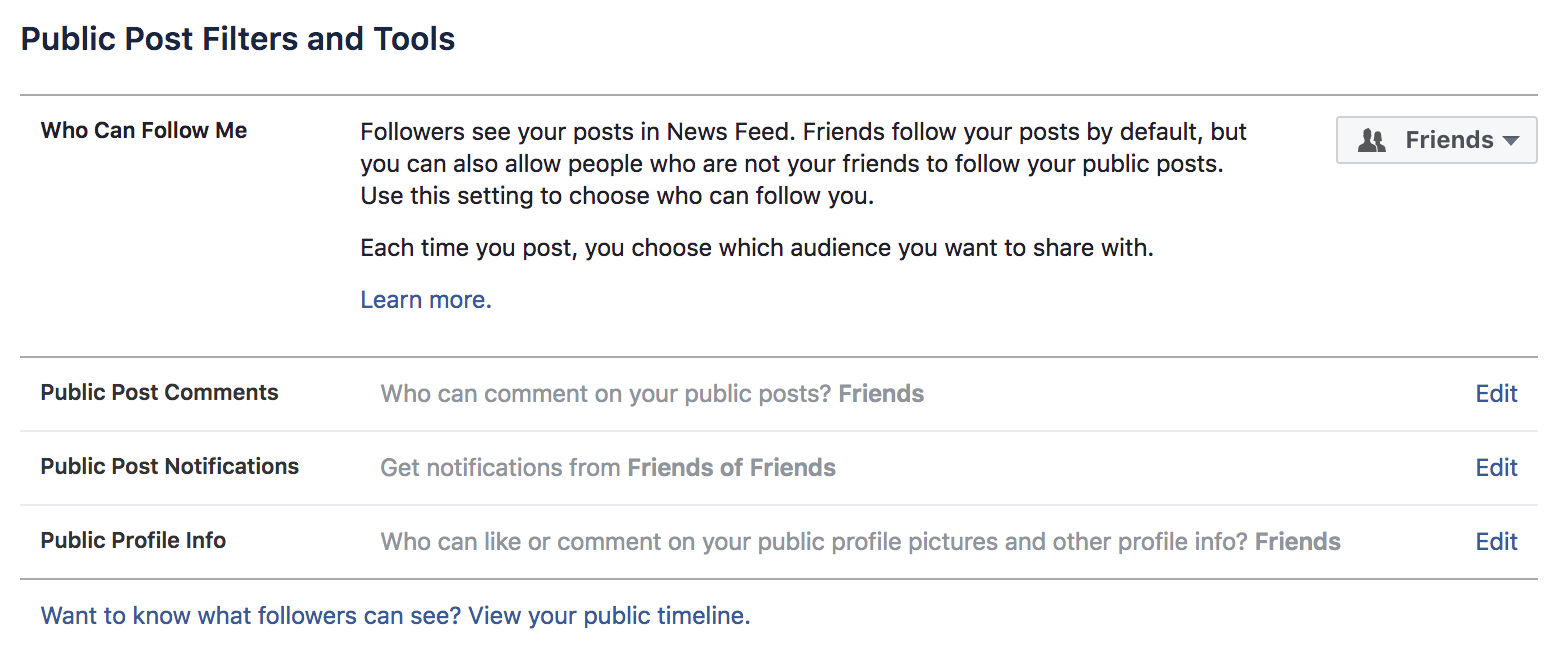
If you want to stop anyone who’s not your Facebook friend from following you ever again, click the downward arrow in the upper right-hand corner of your Facebook page. Select “Settings” and scroll down to “Public Posts.” You’ll instantly see a section called “Who Can Follow Me.” Though the default setting is “Public,” all you have to do is click on it to change the setting to “Friends.” And voila. Unwanted followers, begone!
NEXT: Find out how to turn your iPhone into a Wi-Fi hotspot with this genius hack.
More from FIRST
How to Tell If Someone Blocked You on Facebook













