How to Send a Self-Destructing Email With Sensitive Information
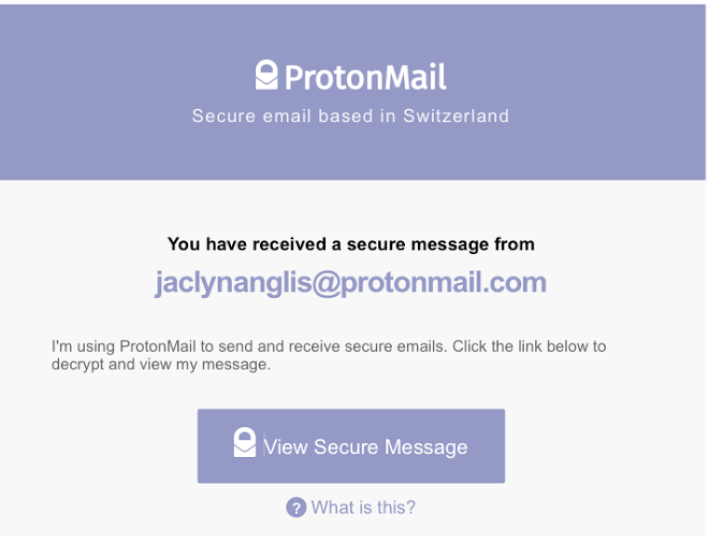
Self-destructing emails are a huge help for many people when it comes to sending sensitive information over the internet. After all, as much as you may trust the person who receives the email, few things might give you more peace of mind knowing that there is a time limit set on how long that private information will be available. And after you download ProtonMail, available on both the iPhone and the Android, sending self-destructing emails is easy as pie.
Follow the simple steps below, and you’ll be a pro at sending self-destructing emails in no time.
1) Compose the email with sensitive information in the body like you would any other email, then click the clock icon right below your subject line.
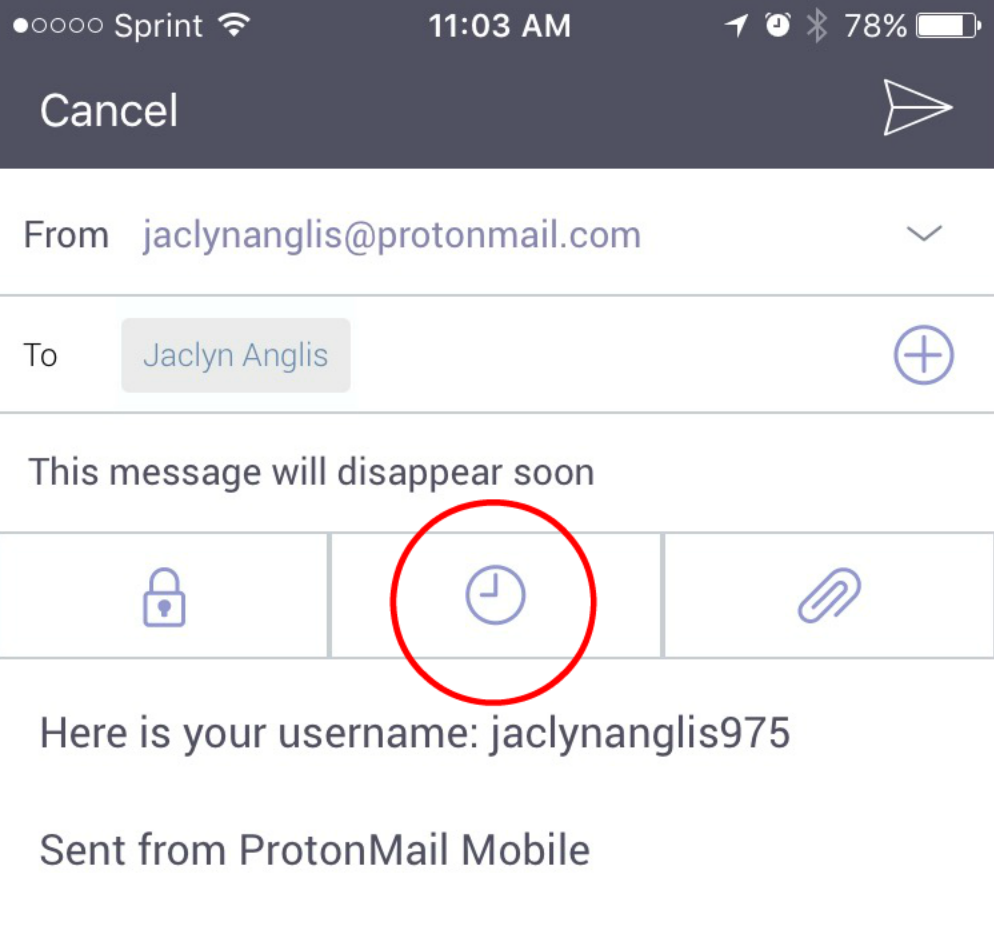 In this example, I am sending myself a sample username for an undisclosed account.
In this example, I am sending myself a sample username for an undisclosed account.
2) Select how long you would like the sensitive information to be available to your recipient.
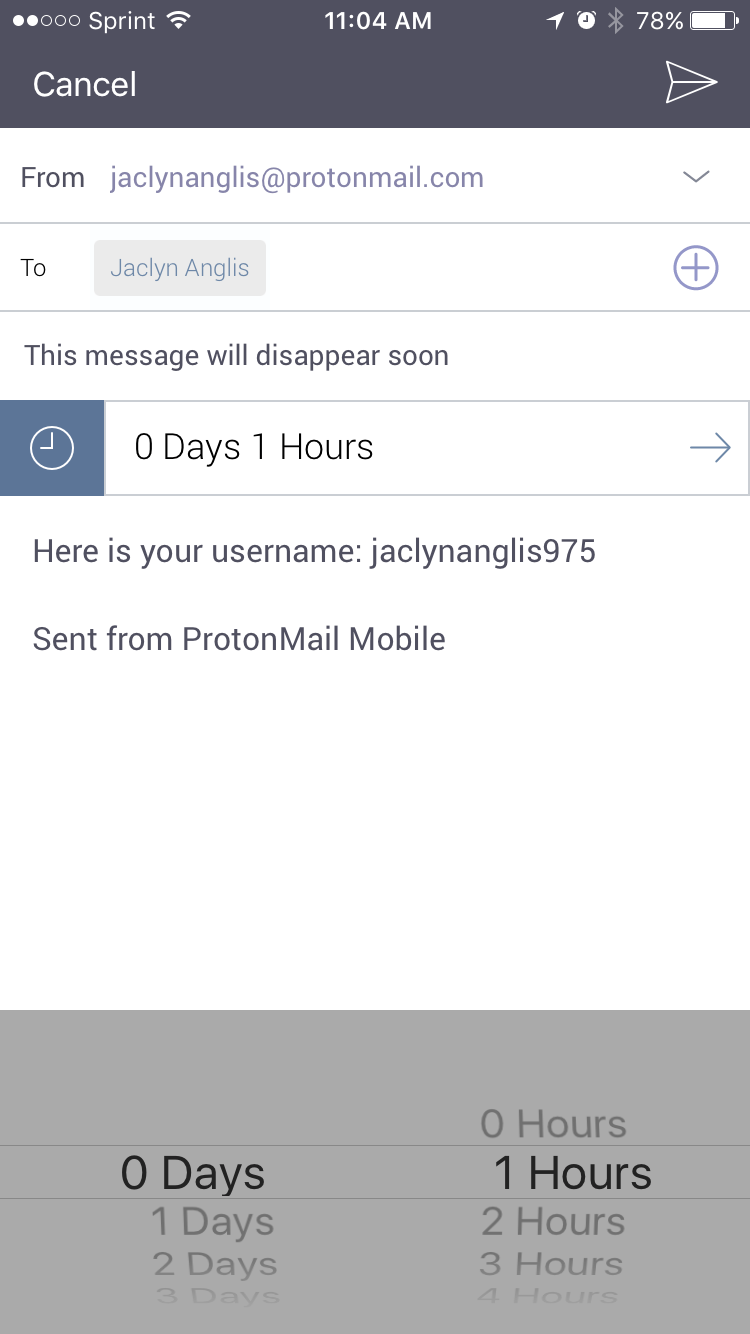 Keep in mind that the time slot for when they are able to see the message begins immediately after you send it, not immediately after they open it. So if this recipient didn’t check their email in an hour, that means they will not see it at all.
Keep in mind that the time slot for when they are able to see the message begins immediately after you send it, not immediately after they open it. So if this recipient didn’t check their email in an hour, that means they will not see it at all.
If you are sending this email to another person with a ProtonMail account, your work here is pretty much done, and all you have to do is click the “send” button (aka the paper plane icon at the top right-hand corner). But if the person doesn’t have an account with ProtonMail, you will have to set a password.
3) Select the lock icon to create your password for a recipient without a ProtonMail account.
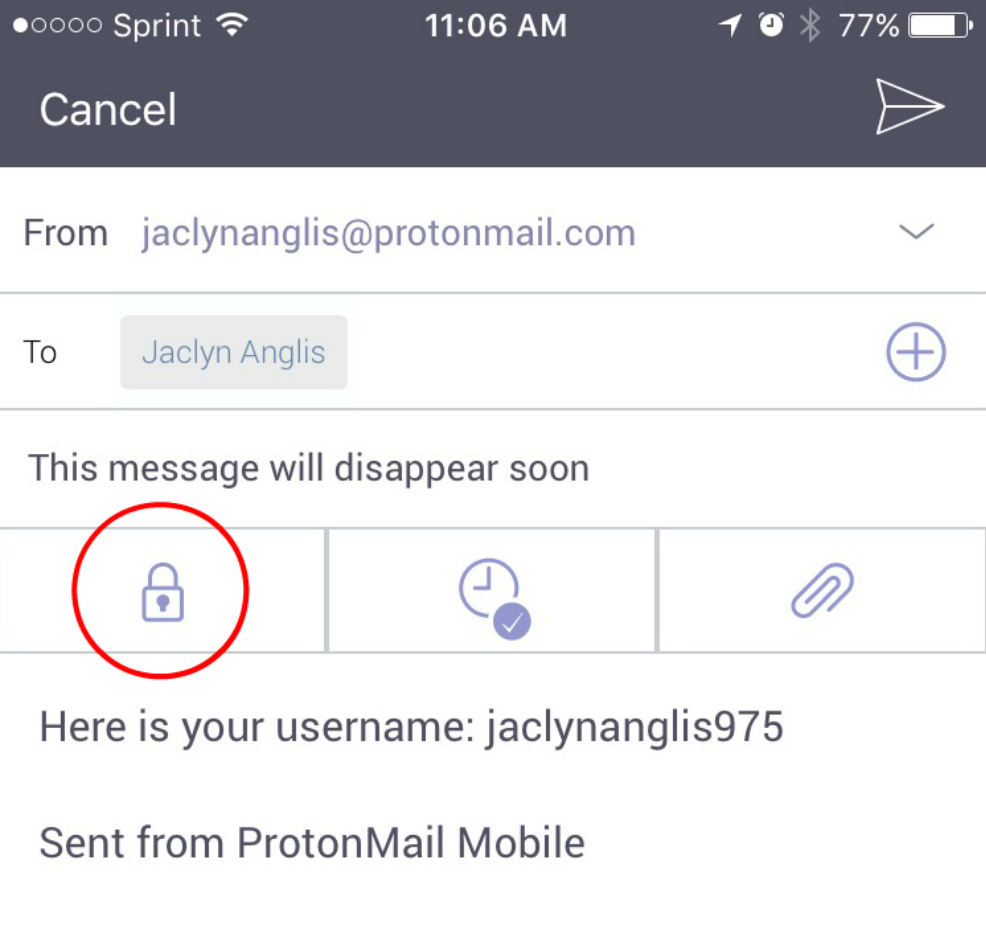
4) Set a password for the recipient to use to open the message. You can also add a hint for the password.
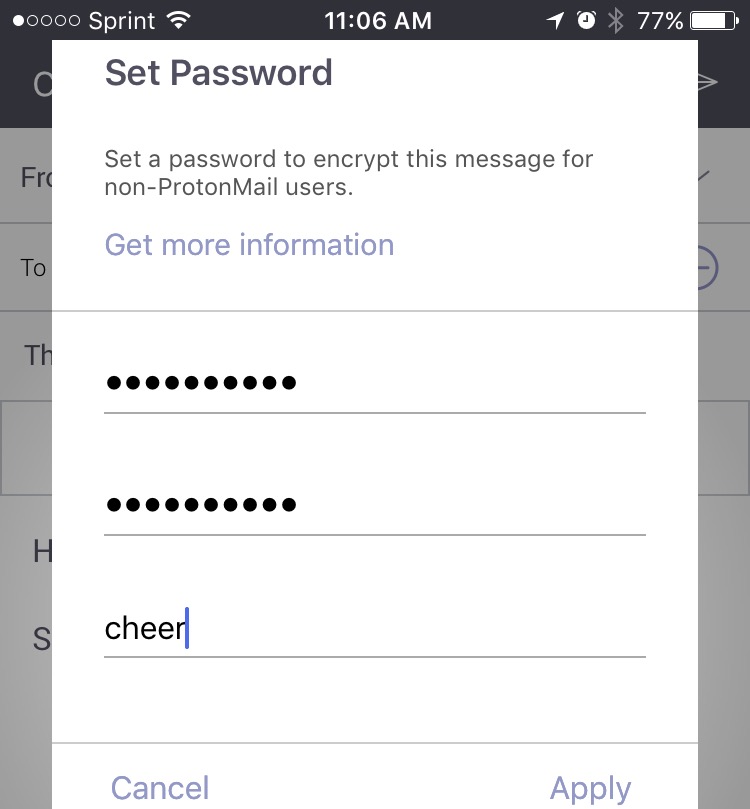 Remember: You’ll have to give them the password another way outside of the actual email for them to be able to open the message. You can send it to them via another form of communication or in person, or you could even make it the subject line of the actual message.
Remember: You’ll have to give them the password another way outside of the actual email for them to be able to open the message. You can send it to them via another form of communication or in person, or you could even make it the subject line of the actual message.
5) Once both the password and the time are set, you can go ahead and hit “send” on the paper airplane icon.
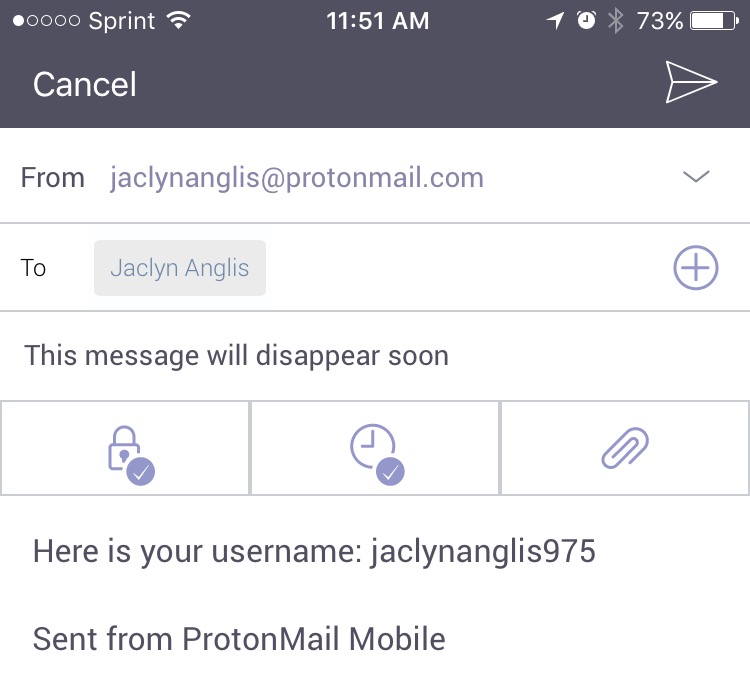 And you’re done! Phew.
And you’re done! Phew.
We know you’re curious about how your message will look to your recipient while they are able to access it. Here’s what one will see in a typical Gmail account.
1) This is what shows up in their email inbox.
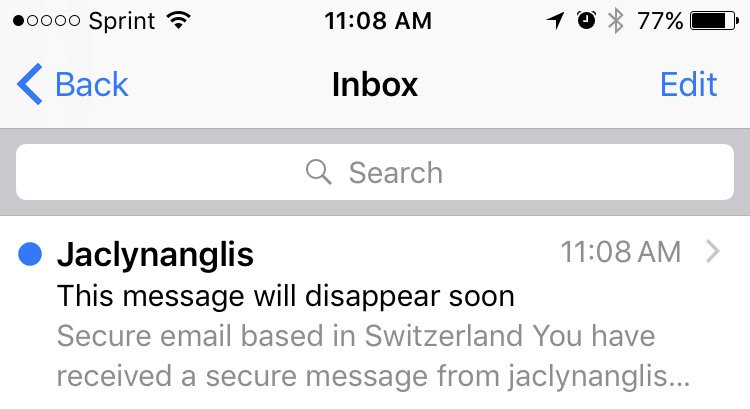
2) Here’s what they see when they click on the message.
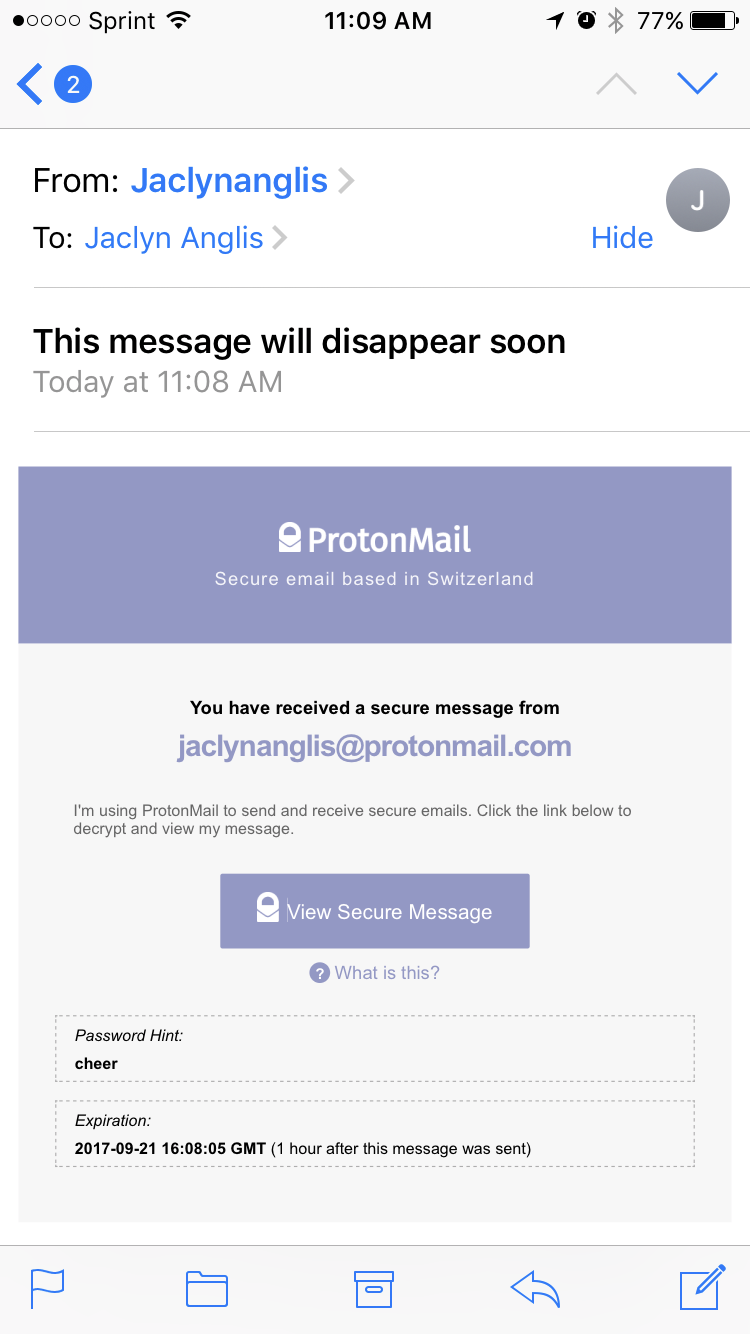
3) After the select “view secure message,” here’s what they’ll see.
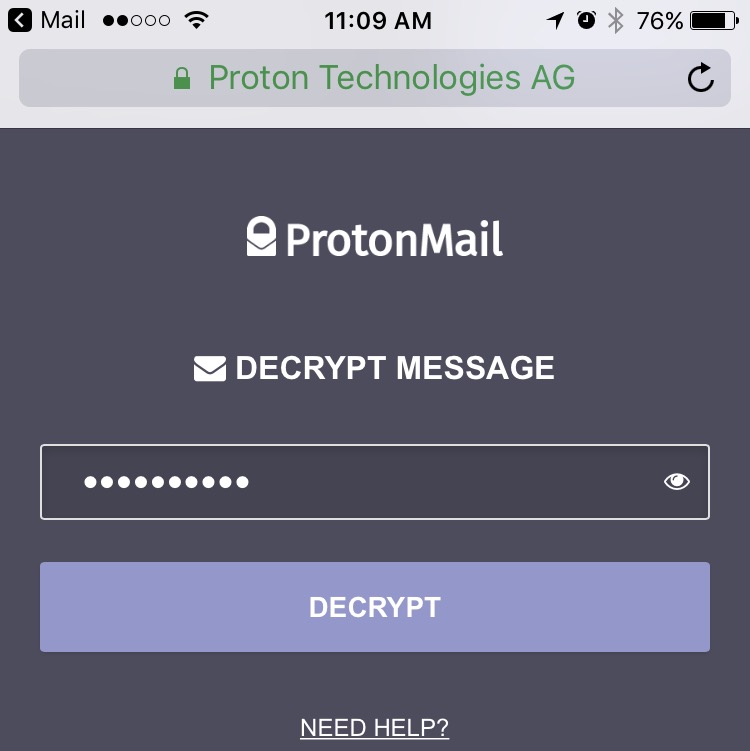
4) Voila! They can now read away.
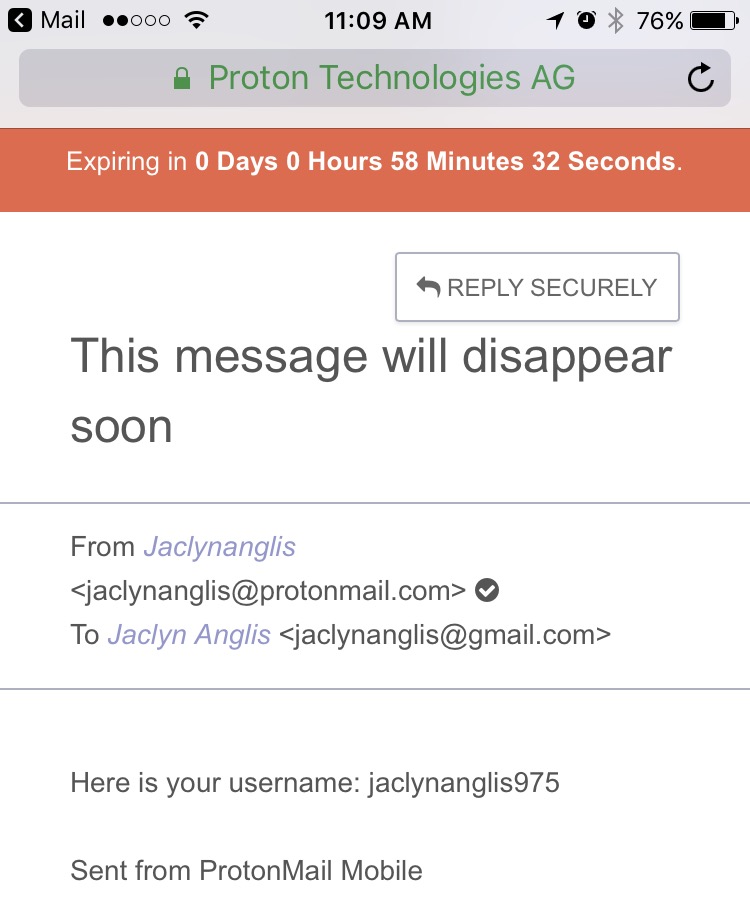
After the message expires, it will automatically be deleted from your “sent” folder. If your recipient is a ProtonMail user as well, it will also be deleted. If the recipient uses another email account, the email with the link will remain, but rest assured that the message itself along with any additional attachments you sent will be deleted.
And now… you can breathe!
h/t Gadget Hacks
NEXT: See some brilliant Netflix hacks you should definitely know about.
More from FIRST
How to Tell If Someone Blocked You on Facebook













