Ready to Take the Politics Out of Facebook? Here’s How to Filter Your Feed

If your Facebook feed has been inundated with political posts lately (and, honestly, whose hasn’t been during the past few years?), we’ve got some good news. There are ways to filter out content that you don’t want on your homepage. Yep, just like you can adjust your Facebook privacy settings, you can also adjust your news feed settings. And it’s easier to do than you think. Here are a few simple ways to clean up all that political clutter on Facebook.
Unfollow people posting content you don’t want to see.
When you become friends with someone on Facebook, you’re automatically subscribed to their feed. That means that, when they have something to say or share a picture, it shows up on your news feed. But it’s easy to unfollow someone. All you have to do is go to their individual profile. Once you’re on their page, there will be a drop-down menu over their cover photo that says “Following” with a check mark beside it. Hover your mouse over it and it will show you that, currently, you’re set to “Default,” meaning that their posts are showing up as normal. However, below that is the option to unfollow that person. When you unfollow someone, you remain Facebook friends with them, but their posts no longer show up on your news feed. You can still go to their profile and check in whenever you want, but nothing will pop up on your homepage.
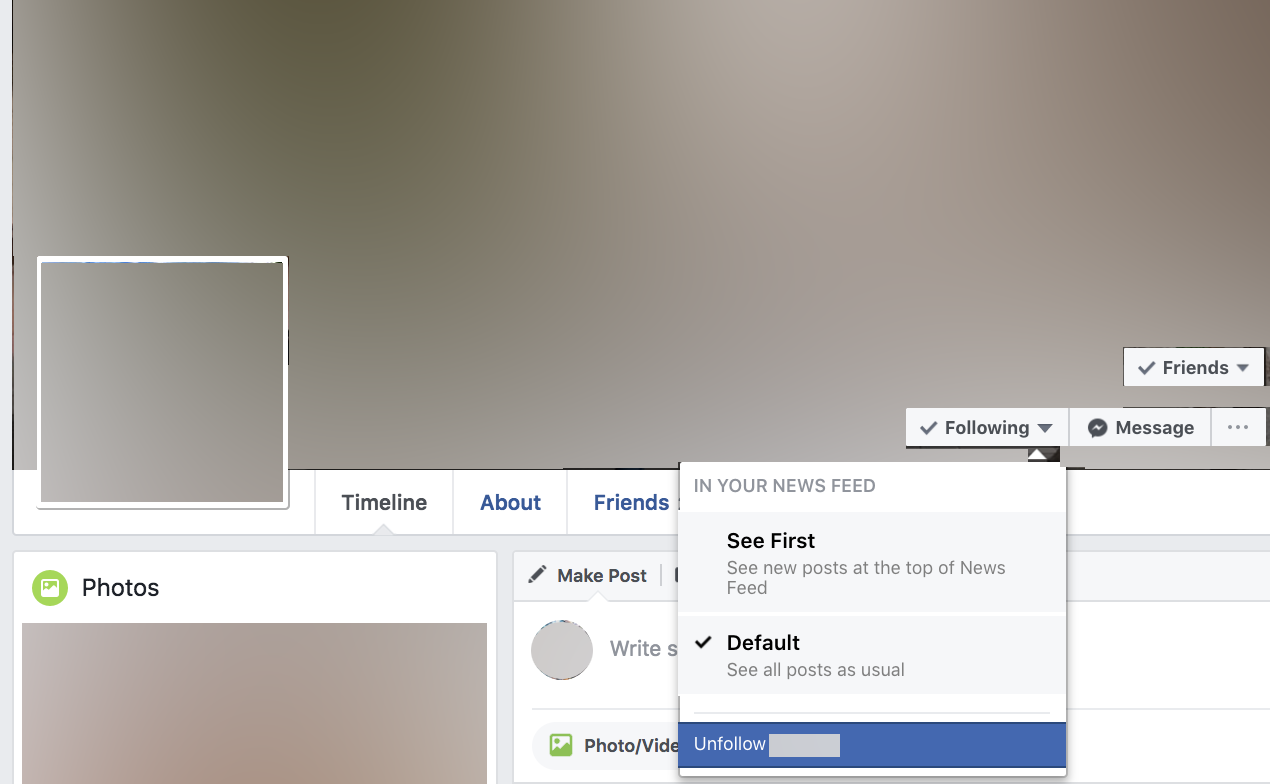
Follow people posting content you do want to see.
The flip side of unfollowing someone on Facebook is that you can also select to see a Facebook friend’s posts first on your feed by selecting the “See First” option on the subscription drop-down menu. When you select that, pretty much what you expect happens. If you sign on and that friend has posted something new, you’ll see it first on the page. So if you have a cousin who is always sharing funny quotes or a co-worker with the most adorable baby, you can make sure those posts are the first things that show up when you sign on. And there’s no better news feed than that!
You can block political pages.
If you don’t want to unfollow your friend, but you’re tired of seeing the posts they’re always sharing from that so-called funny political page, you can ban it from your news feed. When a post shows up on your homepage that you don’t want to see, look for the little three dots in the top right corner. Click those and it’ll give you another drop-down menu. On this one, you have a couple different helpful options. If you choose “Hide post,” not only will that individual post disappear from your newsfeed, but Facebook will learn that you’re not interested in that kind of content and aim to show you less of it. Keep marking that on posts you don’t like and the site will get the idea. You can also choose to “Snooze” that page “for 30 days” — meaning that, for the next month, no posts from that page will appear in your feed. If you’re just looking for a much-needed break, that can be the way to go. But you can also choose to “Hide all” posts from that page, in which case, you won’t see them popping up on feed ever again. But don’t worry — if you change your mind, you can always follow or like those pages again later.
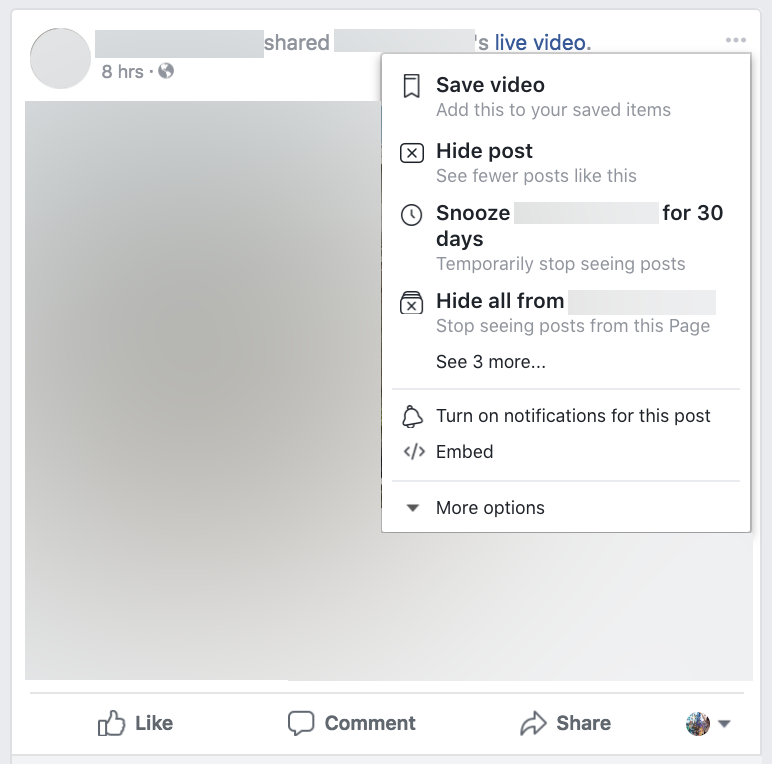
Use an outside browser extension.
And if none of that does the trick — and you can’t find any additional answers from Facebook’s Help Center page, “Controlling What You See in News Feed” — there are always outside extensions. One of the most popular ones is Social Fixer, a tool you can add to your browser that helps you filter out your feed by keyword. And it’s available for Google Chrome, Safari, and Firefox, so it’s accessible regardless of what app you use to get online. With this particular extension, you can use pre-made filters to block out posts about all politics, upcoming elections, or even Game of Thrones spoilers. And as an extra bonus, you can also add your own custom filters. Once you’ve downloaded the extension and added it to your browser, click on the icon in your browser or go to your Extensions page, then click “Options.” The extension will bring you to Facebook and offer you a whole menu of items to filter out that you can play with.
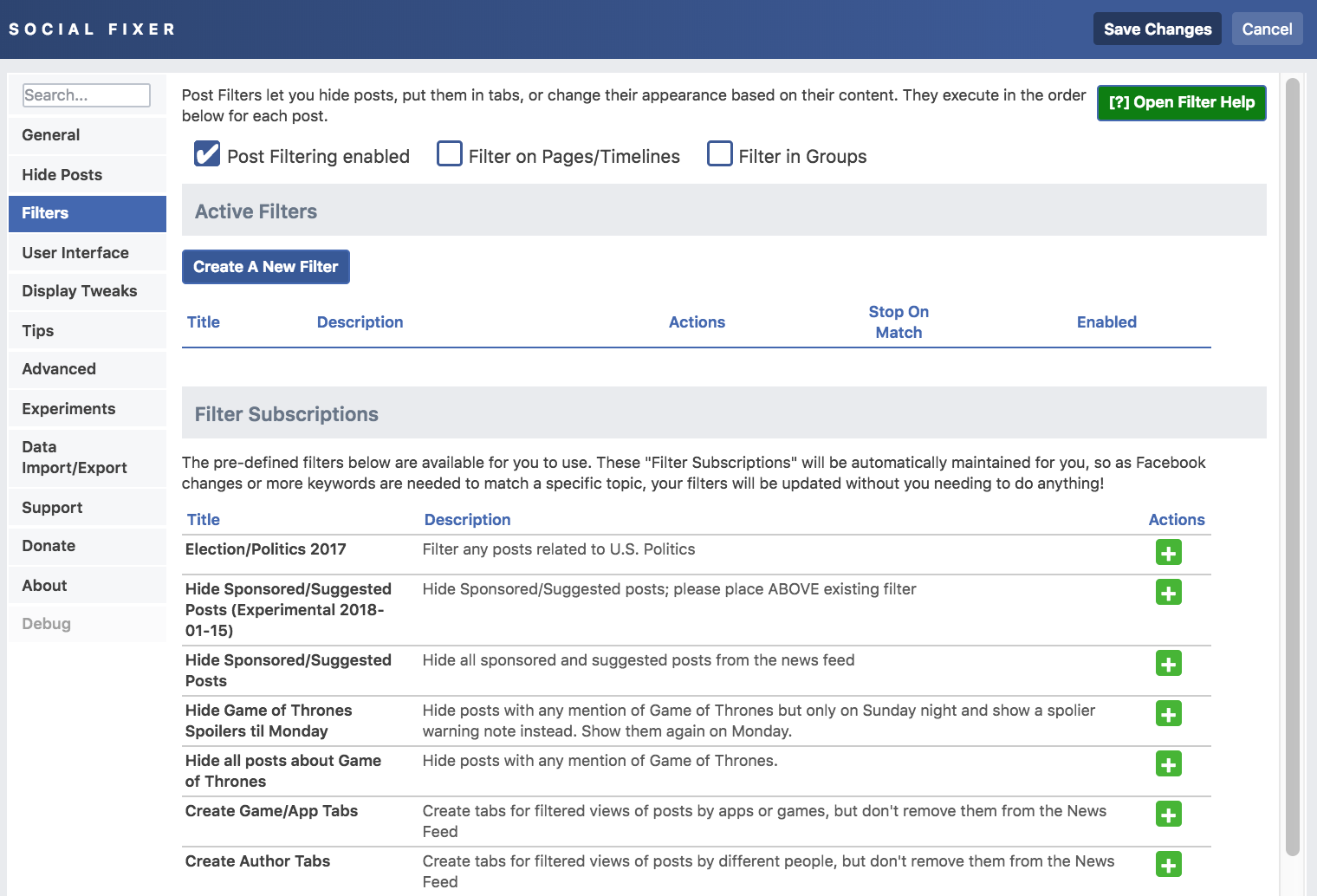
And ta-da, your Facebook feed is filtered.
More from FIRST
How to Apply for Jobs Directly on Facebook













